
LIBRARY KEYWORD SEQUENCE
MAPS AND GRAPHS
Library Keyword Sequence Maps and Graphs
Library Keyword Sequence Maps (LKSMs) are like Keyword Maps on steroids. LKSMs apply the same Keyword Map specifications to all Episodes in a Library, allowing for direct visual comparison of coding across Episodes. When properly applied, this allows for cross-sectional and longitudinal analysis of qualitative data.
There are several variants of the LKSM.
Keyword Maps
Transana’s Keyword Maps graph coding in selections across the length (characters for text, time for media data) of source data files. The Keyword Maps are extremely flexible, and sometimes benefit from custom configuration to make a particular analytic point more effectively.
Transana’s Library Keyword Sequence Maps are designed to allow direct comparision of Keywords Maps across multiple Episodes.
Library Keyword Sequence Map
The Library Keyword Sequence Map (LKSM) creates Keyword Maps for all Episodes in a Library using the same configuration parameters. This includes the selection and order of Keywords and the colors used for each.

The LKSM can also be displayed with a single-line per Episode to facilitate the comparison of a large number of Episodes. This is easiest to interpret if researchers are careful to avoid overlapping codes during coding, as demonstrated in this example.
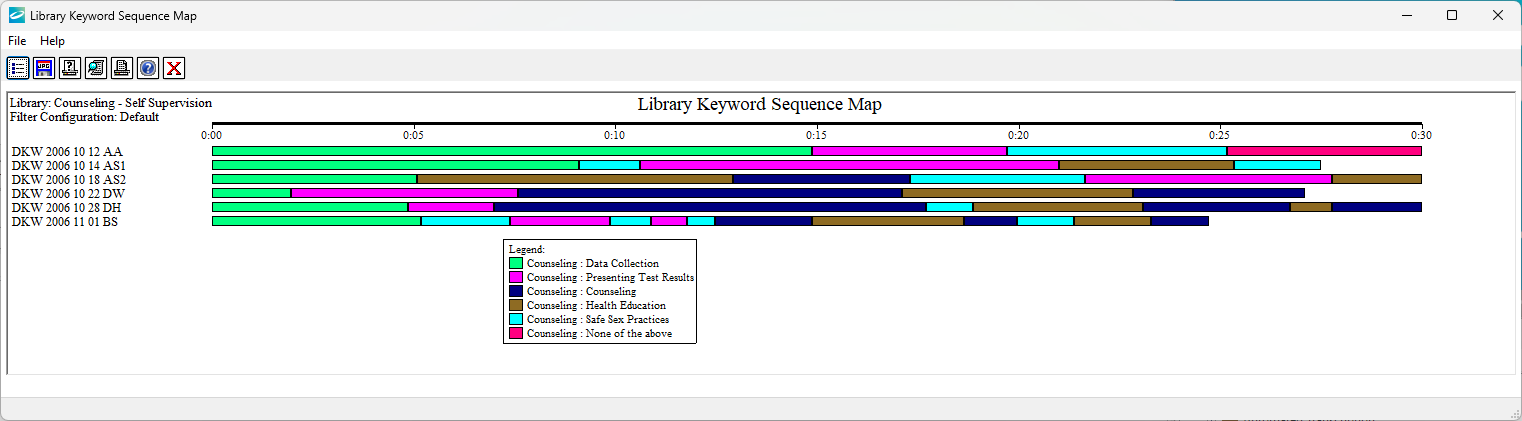
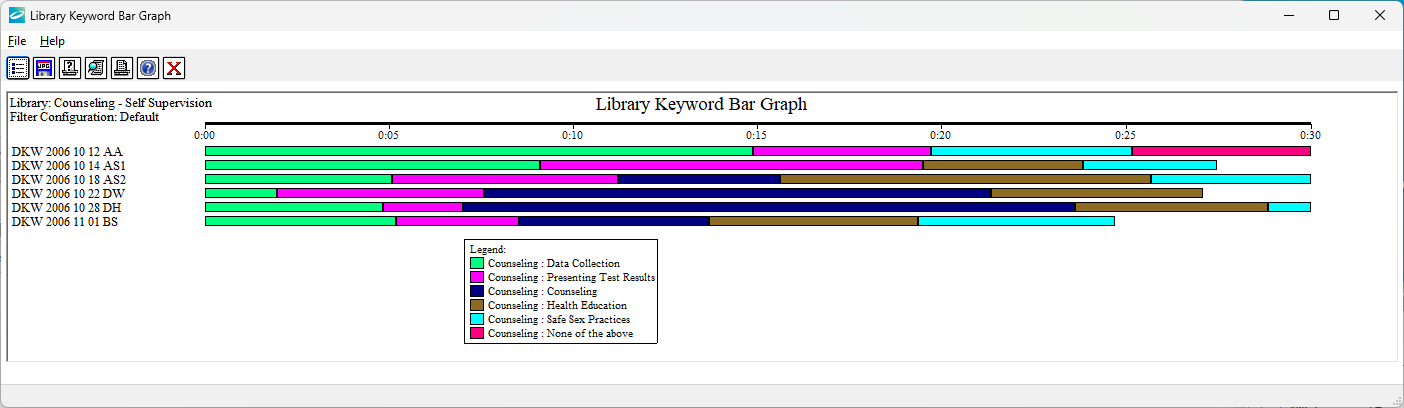
Library Keyword Bar Graph
The Library Keyword Bar Graph combines each Episode’s Keywords segments above into a single segment. This shows the relative usage of each keyword in terms of total time rather than frequency or position across the time line of each Episode.
Library Keyword Percentage Graph
The Library Keyword Percentage Graph presents the same data as the Library Keyword Bar Graph, but displays the segments as a percentage of total Episode time rather showing the absolute time. This adjusts the comparison for different Episode lengths.
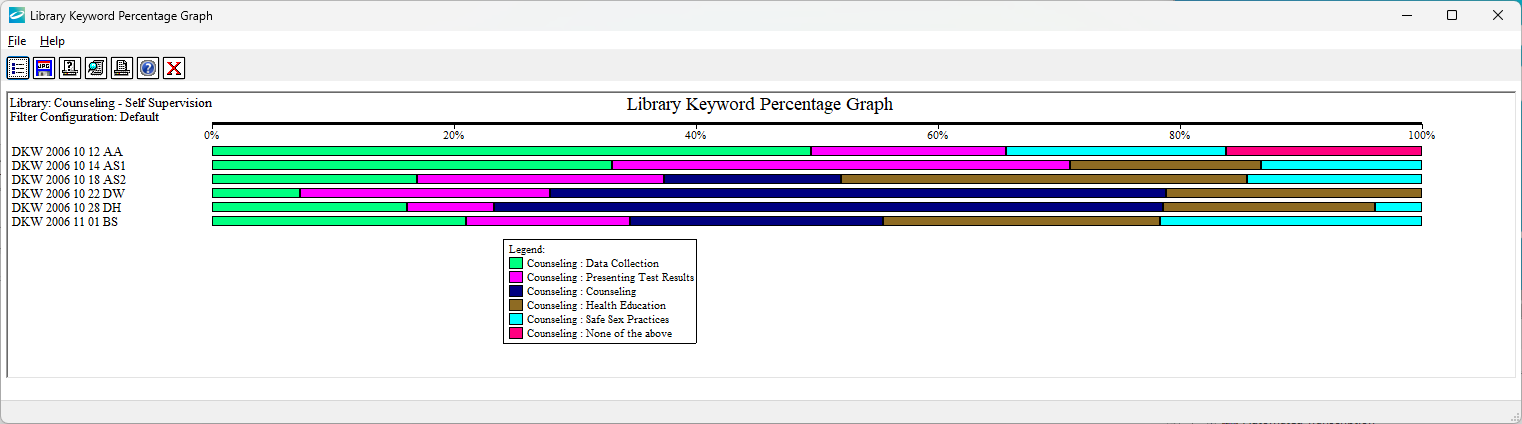
The Filter Dialog and Report Settings
Transana’s reports are extremely flexible. You can customize the text reports to meet your specific analytic needs using the Filter Dialog, which is accessible by the left-most button in the Report toolbar. The contents of the Filter Dialog and the options it offers depend upon the type and contents of the associated report.
One use for the Filter Dialog is to configure the contents of the report. With Keyword Maps, it is often most useful to limit the Keywords included in the report, as well as to customize the order and color of keywords. It can also improve the appearance of Keyword Maps to eliminate duplicate clips or quotes during display.
Filters can be saved, creating Filter Configurations, and these Filter Configurations can later be reloaded. These Filter Configurations might be used to represent a particular theoretical view of your data which you may wish to re-apply after further data analysis.
